
 |
|
|
Starting The Game (The REALLY Basic Basics!)
 This section will cover how to actually begin your campaign as an ATAC pilot. Upon completing this section of the course, you will NOT be suitable for ATAC piloting of combat. You will merely be able to recognize which button does what.
This section will cover how to actually begin your campaign as an ATAC pilot. Upon completing this section of the course, you will NOT be suitable for ATAC piloting of combat. You will merely be able to recognize which button does what.
Starting Up The game begins on the Title Screen (after the wonderfully animated opening movie, which I suggest you watch). You can choose either "Start", "Load" or "Options". All three selections are very self-explanitory, but let's take a moment to look over the Options menu.
The Options Menu

If you're planning on unlocking all of Vanguard Bandits' secrets, it's imperative that you familiarize yourself with this screen. Here's a rundown of everything you'll find on the Options screen.
Sound Mode Choose between Stereo or Mono (not THAT kind of mono, you nutbag!)
Message Speed Choose between Fast, Medium, or Slow.
Vibration Choose whether or not the controller will vibrate when you take a hit. Does not vibrate during love scenes, so do not expect it to.
ATAC Viewer View 3D models of any ATAC you have seen, as well as listen to any of the game's music (aside from the vocal tracks). To "see" an ATAC, you must watch it perform any action in battle WITH BATTLE ANIMATION ON! Every time you see a new ATAC in-game, turn the animation on for at least one of its attacks.
While on the ATAC viewer screen....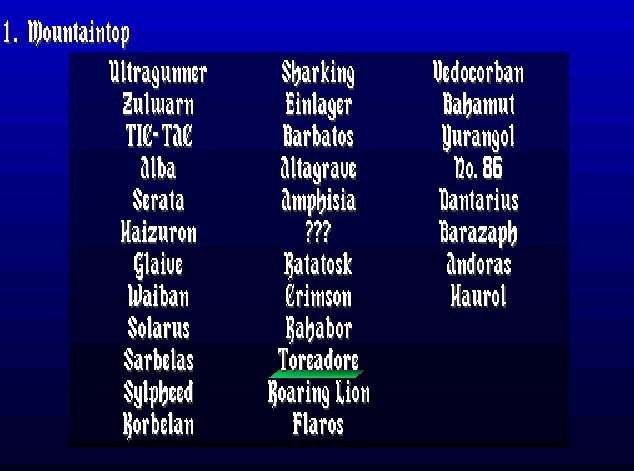 - Select an ATAC with the Directional Pad or Analog Stick. Press X to bring up the ATAC model. From there, use the directional buttons or stick to rotate the model. R1 zooms the model in, L1 zooms it out. Pressing R2 or L2 changes the song name at the top left of the screen, while Square plays that song. |
Missions Won Shows you how many missions you have completed out of the 56 total. For more information on missions, check out the Mission Chart section of the shrine.
End Credits Watch the three variations of the ending credits. This feature is LOCKED at first; to earn the credits, you must complete the game numerous times, earning multiple endings.
Music Listen to various game music (this is the REALLY good stuff), including the opening theme, the second opening theme (this one ROCKS!), the final battle theme (with hero and villian taunting each other), and the ending theme. This feature is LOCKED at first; to earn these songs, you must complete the game numerous times, earning multiple endings.
Opening Movie Watch the opening movie, or various blooper reels of the opening movie (based on the Ruin Branch.) Each Blooper movie replaces a few of the lyrics with funny ones, until you reach Blooper 9, where the whole theme song changes and the singer starts singing HORRIBLY. This feature is LOCKED at first; to earn these, you must complete the game numerous times, earning multiple endings.
Load Stats When you first turn on VB, the game doesn't automatically load your Vanguard Bandits save file. Choose this option to load your Missions Won and ATAC Viewer data.
The first thing you want to do is create a Vanguard Bandits File on your memory card. A Vanguard Bandits File is basically a 2-Block Memory Card file that saves 4 Vanguard Bandits files; 3 "before-mission files", and 1 "during a mission" file. Simply begin a game and get to any point where you can save (after a mission or during a mission), and bring up the Save screen. You will be asked to "Create Vanguard Data?". Simply say "Yes", and there you go!
There's a bit more you NEED to know about saving before we move on. It's important, unless you don't mind losing your previous save file data when you play through the game a second time. Check the Saving Properly section for information, but it can wait until you're done the tutorial. Anyways, use the file wisely; since you have 3 separate saves, you can use this to your advantage. When you get to a point in the game where the plot will branch off into other missions, save a file, then complete the mission both ways, saving on the other two files. That way, you've saved having to go through a bunch of early missions again.
Game Controls
Directional Buttons or Left Analog Stick: Moves the cursor on each of the game's various screens.
Right Analog Stick: Rotates the battle screen left and right (Analog Stick left and right). Pressing the Analog Stick Up and Down changes the perspective of the battlefield.
L1 and R1: Same as pressing Left (L1) or Right (R1) on the Right Analog Control Stick.
L2 and R2: Same as pressing Up (L2) or Down (R2) on the Right Analog Control Stick.
Select Button: Toggles Battle Animation On/Off.
Start Button: Skip opening anime movie, or display the menu while in battle (on your turns).
R3 Button (press the Right Analog Stick): Displays Save Screen during battle (on your turns).
Triangle Button: Returns to the previous screen during menu commands (the Cancel button). Press during battle, and it jumps the cursor to the character who's turn it currently is (on your turns).
Square Button: Use in conjunction with the Directional Buttons to instantly jump to specific info screens during battle (on your turns).
Circle Button: Hold to increase cursor moving speed during battle. Press while cursor is over a unit during battle for a short overview of that character's statistics.
X (or Cross) Button: The Confirm button. Use to confirm menu choices, etc.
 So that's that. You now know how to start up a Vanguard file, and you know the basic controls. Any questions?
So that's that. You now know how to start up a Vanguard file, and you know the basic controls. Any questions?
 Yeah... uh, when do we get to kill stuff?
Yeah... uh, when do we get to kill stuff?
 IN A MATTER OF TIME!!!! And what the heck is an Imperial Soldier doing in a Kingdom training course?
IN A MATTER OF TIME!!!! And what the heck is an Imperial Soldier doing in a Kingdom training course?
 Uhm, because we all need training, and some guy named Dalton of Zeal said he doesn't have the time to write and act out 7 different How To Play sections.
Uhm, because we all need training, and some guy named Dalton of Zeal said he doesn't have the time to write and act out 7 different How To Play sections.
 Right, right. Well, that's all for today's class. Take a break, absorb what you've learned, and when you're ready for tomorrow's lessons, click the link below. Hmm.... what's a link?
Right, right. Well, that's all for today's class. Take a break, absorb what you've learned, and when you're ready for tomorrow's lessons, click the link below. Hmm.... what's a link?
|
|