
 |
|
|
 |
How to Play
If you want to start a new game with Castle of the Winds 2, click on the "Start New Game" button. You will then be taken to a character menu that looks like this:
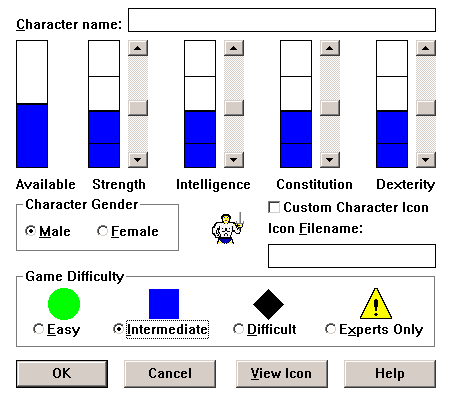
From here you can create your character. First type in your character's name (I always call mine Rocky). After that, you then have 4 status bars: Strength, Intelligence, Constitution, and Dexterity. Here is what each does.
Strength is your overall power of the game. The higher your strength, the more damage you can do to an enemy, the heavier armor you can wear, and the more stuff you can carry.
Intelligence is what gives you your Mana (your magic power in the game). The higher your intelligence, the more Mana you will recieve when you level up, and the more likely you'll be able to disarm traps.
Constitution is your overall health. The higher your constitution, the more HP you will recieve when you level up.
Dexterity is your speed. The higher your dexterity, the more your Armor Value increases, the higher your Hit % will be, and the higher chance you have to disarm traps will be.
You can balance these any way you want them, but don't go any lower than what you start with. I try to keep the balanced as much as possible, but a good strategy is to focus on Strength and Constitution.
Anyways, you can also choose what gender you want your character to be. There is also a place to put a custom character icon, but nobody I know has ever gotten that to work (e-mail me if you figure it out). Also the last thing to do is to choose the difficulty of the game you want.
Once you press OK, you'll have a list of Spells to choose from. In this game, you can take 7 spells. I recommend taking Shield, Detect Objects, Light, Identify, Neutralize Poison, Heal Medium Wounds, and Lightning Bolt.
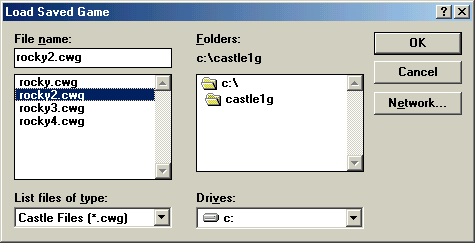
If you want to load your saved game from Castle of the Winds 1, click on Load Saved Game and find your saved game file from the Castle of the Winds 1 folder. This will load all of your stats and items from the first game onto this one, and give you some extra money.
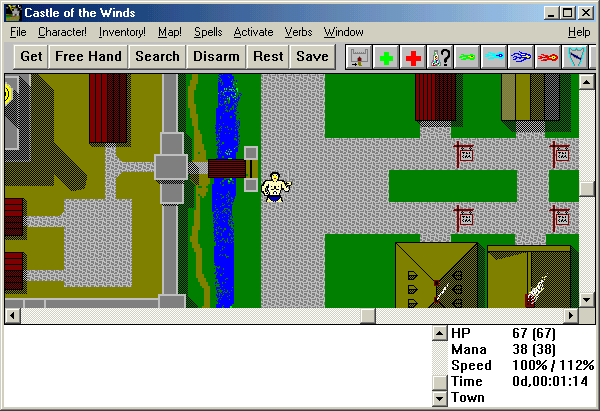
Once you've picked your spells (or loaded your file), you can start. You can either use the mouse or the keyboard to move (more on that at the bottom). The commands are listed on your menu bar and below it. File gives you option to save, load, ect. Use the Get command to pick up whatever item(s) is/are beneath you. The Free Hand command will let you use whatever item is in your Free Hand. Search lets you search an area 1 square away from you, allowing you to find stuff like traps and doors. The Disarm command lets you disarm a nearby trap, though you may not always get it on the first try. Rest lets you rest until your HP is up to its max (which can be interupted by monsters). And lastly, Save lets you save your game. The buttons to the right of all of this are your Spell shortcuts. These allow you to cast a spell with just a click of a button, but remember that you can only hold 9 spells at a time on shortcuts.
Let's look at some more options.
Click on the Character option at the top.
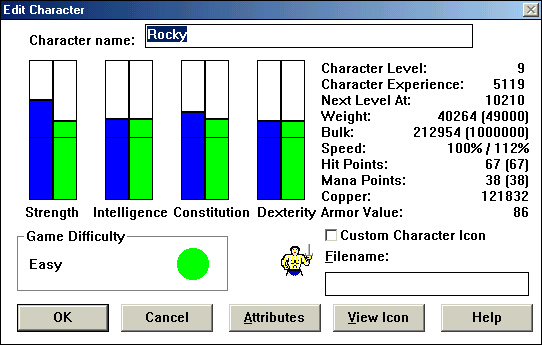
This screen will pop up. This will show you your character's stats, experience, attributes (what he is resistant to and whatnot), and how much Copper you have (money).
Now click on the Inventory button.
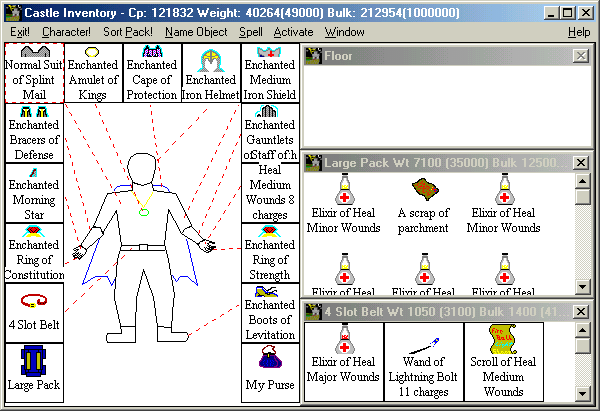
This is where you equip your character (and when you shop at a store, the screen will also look like this). Just click and drag what item you want into its proper spot. Also, if you right click on an item, it will tell you its weight, bulk, price (if you're in a store), and special features (like on Enchanted or Cursed items). The Sort Pack command will automatically sort your pack (duh), and the Name Object command will allow you to name that object to whatever you want. Spell allows you to cast a spell. Click on Exit to exit the inventory.
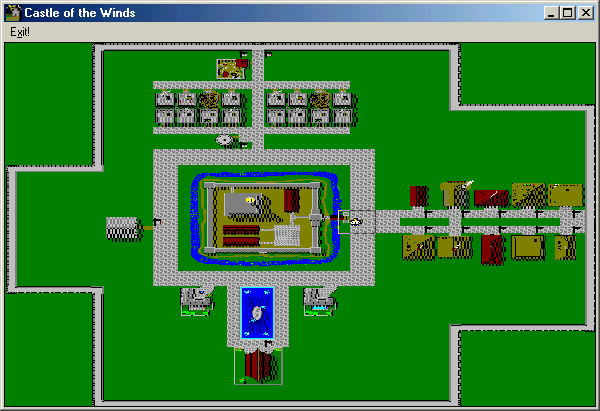
When you click on "Map", you will get something like this. The box shows you where you are. The rest of the map shows you what you've covered so far. Click on Exit to get out of there.
Spell allows you to cast any spell that you may have learned, but don't have on your magic menu.
Activate lets you use whatever item you have on your Free Hand, or on your Belt.
The Verbs menu lets you do the following:
Get: Pick up item beneath you.
Examine: Look at an area to see what it is.
Free Hand: Use the item in your Free Hand
Search: Search for doors or traps around you.
Disarm Trap: Allows you to disarm a trap.
Rest until Healed: Restores your HP until it is full.
Sleep until Mana is Restored: Restores your Mana until it is full.
Open: Open a door.
Close: Close a door.
< Climb Upstairs: Climb Upstairs.
> Climb Downstairs: Climb Downstairs.
That is the basic function of the game (well, except for one).
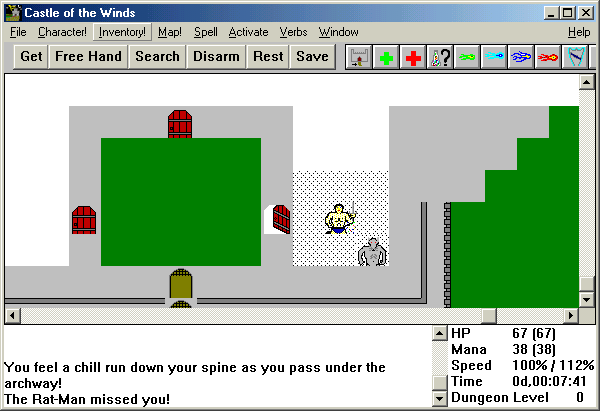
When you enter a dungeon, everything is white. This is where you have to explore. Keep in mind that every new game is completely random.
Anyways, you will eventually come up upon some monsters. Fighting is simple. You can either click on the monster, or go in the direction the monster is in. Whatever happens during the fight will be displayed in the message box. When your HP is low, the numbers will turn Red. When you kill a monster, you get experience points.
That about does it for this section. Have fun, this game is worth playing.
Oops, almost forgot. You need button commands don't you?
|
Directions
To move with the mouse, click on the character and drag him to where you want to go. |
Commands
|
|
|